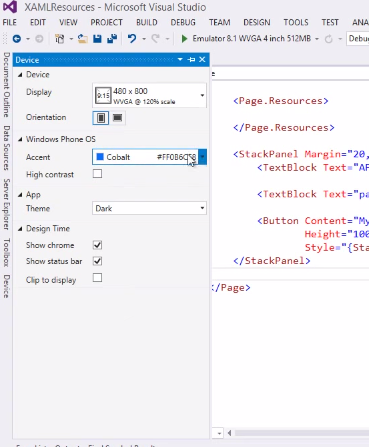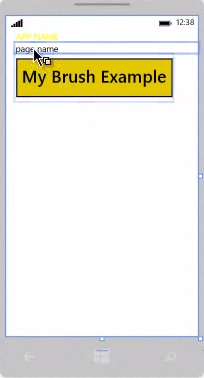Overview
In this post, I will be talking about how to style xaml controls. Similar to css, we can create styles that can be reused for multiple controls throughout our solution. More information can be found here here.
Local Style
1
2
3
4
5
6
7
8
9
<Page.Resources>
<SolidColorBrush x:Key="MyBrush" Color="Brown" />
</Page.Resources>
<StackPanel>
<TextBlock Text="Some text" Foreground="{StaticResource MyBrush}" />
<Button Content="Some text" Background="{StaticResource MyBrush}" />
</StackPanel>
We first create a <Page.Resources> element. Inside we create a <SolidColorBrush> that we can reuse by using it’s key, MyBrush. To use it, we have to use the following syntax: "{StaticResource MyBrush}".
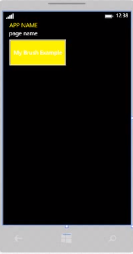
The style above can be applied to anything and it’s simple. Let’s create a more complicated style that can be applied only to buttons.
1
2
3
4
5
6
7
8
9
10
11
<Page.Resources>
<Style TargetType="Button" x:Key="MyButtonStyle">
<Setter Property="Background" Value="Blue" />
<Setter Property="FontFamily" Value="Arial Black" />
<Setter Property="FontSize" Value="36" />
</Style>
</Page.Resources>
<StackPanel>
<Button Content="My Brush Example" Style="{StaticResource MyButtonStyle}" />
</StackPanel>
Keep in mind that if we now apply Background="Green" to the Button directly, it will take precedence over the style. Even if we bind a color to it.
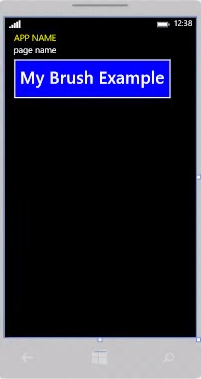
Global Style
The code above (Local) works only on the page where the <Style> was declared. To create a style which can be used anywhere, we have to create an <Application.Resources> tag inside App.xaml.
1
2
3
4
5
6
7
<Application.Resources>
<Style TargetType="Button" x:Key="MyButtonStyle">
<Setter Property="Background" Value="Blue" />
<Setter Property="FontFamily" Value="Arial Black" />
<Setter Property="FontSize" Value="36" />
</Style>
</Application.Resources>
Themes
On the windows phone, people can set their own colors and backgrounds. By going in Settings, they can set specific themes that apply to tiles and to apps that take advantage of these settings. Let’s change the Background to the background chosen by the user in his settings.
1
2
3
4
5
6
7
<Application.Resources>
<Style TargetType="Button" x:Key="MyButtonStyle">
<Setter Property="Background" Value="{ThemeResource PhoneAccentBrush}" />
<Setter Property="FontFamily" Value="Arial Black" />
<Setter Property="FontSize" Value="36" />
</Style>
</Application.Resources>
We use the device menu to change the accent color to yellow and we change the theme to Light.